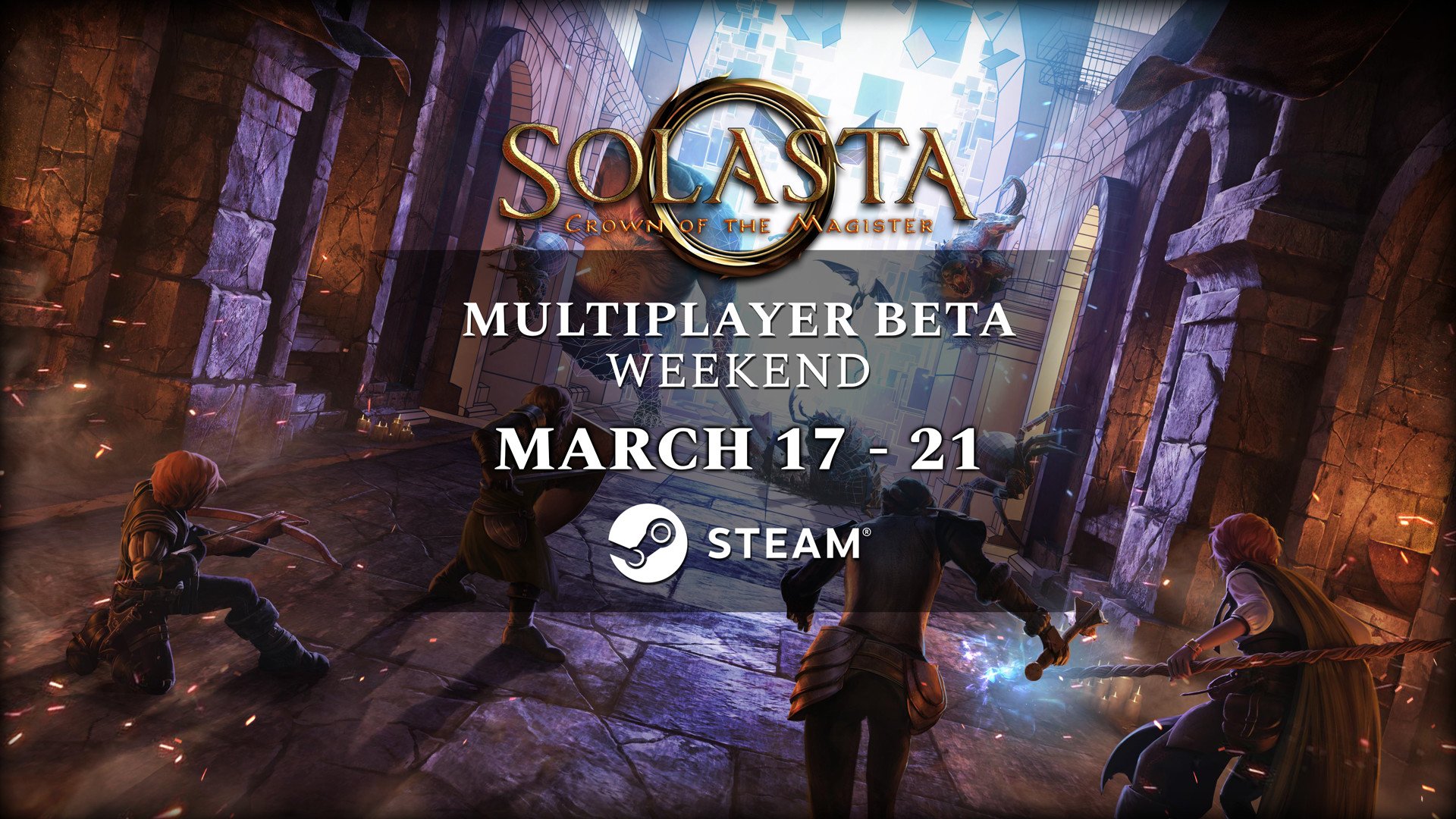
Hey there everyone,
We hope you're as excited as we are about Solasta's Multiplayer Beta Weekend! Without further ado, here are the guidelines to have a nice co-op gaming session. Oh and by the way, if you weren't there yesterday there is a VOD of our Dev Co-op stream available here.
Multiplayer Co-op Beta Weekend Details
- Start Date: Thursday March 17th at 8 am PDT / 11 am EDT / 4 pm CET
- End Date: Monday March 21st at 4 am PDT / 7 am EDT / 12 pm CET
- How can I report bugs & other problems: Please use this Google Form here
- Who can participate: Anyone who currently owns Solasta: Crown of the Magister on Steam (and anyone who buys it during the Beta Weekend)
- How to participate: Simply switch to the multiplayerbeta branch on Steam. See detailed guide #1 below, or check the Branch guide on Steam.
- Playing with friends in different region: If you are not in the same region as the host, you will need to select their region when looking for the lobby room. See detailed guide #2 below, or check Multiplayer guide on Steam.
- Looking for other players: Join our official Discord Server and use the Looking for Group channel
- Communicating with other players: There is currently no in-game communication system, but you can use one of the multiplayer room in our Discord Server for voice chat.
- Desynchronizations: If you and your friends no longer see the same things (player A rolls a 12 but player B sees them rolling 5 instead), the host simply needs to save and reload that save to continue playing together. See detailed guide #3 below, or check the Desync thread on Steam.
- What is compatible with Multiplayer: Crown of the Magister Campaign and Custom Campaigns from the Dungeon Maker are multiplayer compatible. Custom Dungeons are not, but it is fairly easy to convert a dungeon into a campaign. See detailed guide #4 below, or check the Dungeon Maker manual on Steam (1st section after changelog).
- DLC in Multiplayer: All content is synced with what DLC the host owns.
- Modding: Please remove all mods before playing as modding is not supported in Multiplayer and will likely crash your game.
- Save Files: All non-modded Crown of the Magister save files should be playable both in Single and Multiplayer. You can continue from your multiplayer save file in singleplayer, just like you can make you friends join your singleplayer save file.
- Online Multiplayer only: There is no LAN mode available.
- Final Release: Multiplayer will be fully released as a free update to all players on April 14th, when the Lost Valley DLC comes out.
Guide #1: Switching Branch on Steam
- Go to your Steam Library
- Right Click on Solasta: Crown of the Magister
- Click on Properties
- Select the BETAS tab on the left
- Select multiplayerbeta in the drop down menu. If you don't see the branch, simply quit and restart Steam.
- Solasta should now be downloading an update! If not, simply quit and restart Steam
- Once updated, launch Solasta and check the top right corner. If it says version 1.3.25, congratulations you made it!
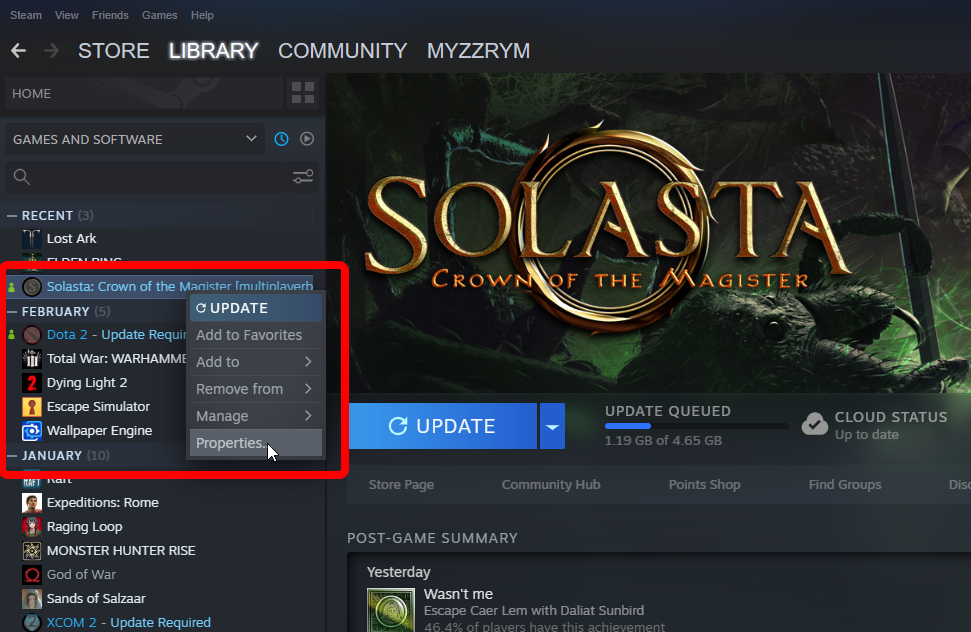
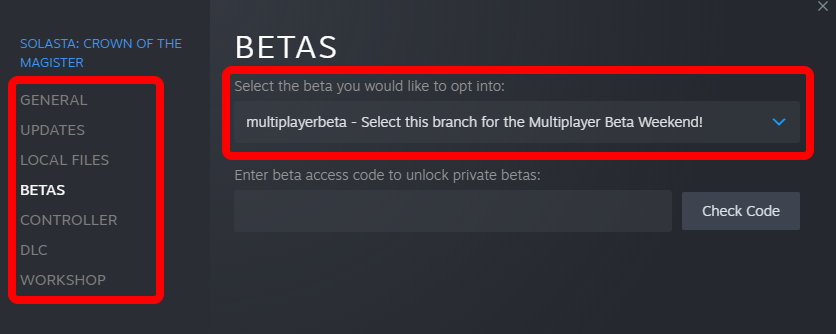
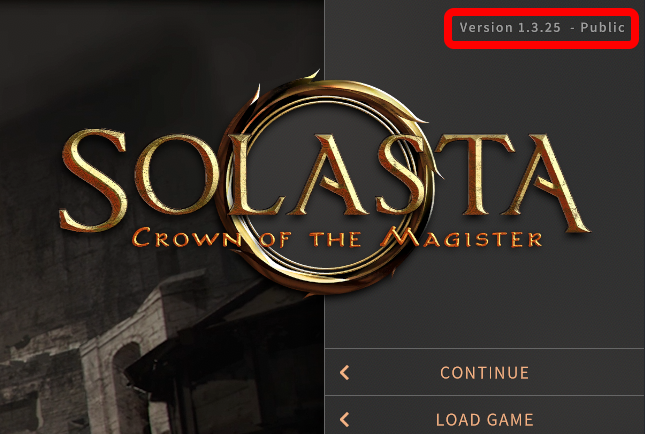
Guide #2a: Hosting a Multiplayer Session
- Click on Multiplayer (above Settings)
- By default you will arrive on the Create Game screen
- Put a session name for other players to recognize your session
- Put a password (case sensitive!) if you only want to play with people who you will share the password with.
- Note: No password means the room is public and anyone can join.
- If you put the visibility to private, your room won't appear in the lobby browser - even if people have the password. The only way to join would be to invite or join through Steam Friends.
- You can lower the Max Players if you wish, but you can start with 2 players even if the max is set to 4.
- Allow crossplay isn't used in this Beta Weekend (this option exists to allow players from Gamepass, Steam and GoG to play together)
- Either click on New Adventure if you want to start a new campaign, or click Load Game if you want to continue an existing one
- Note: If you're playing with Steam Friends, you can invite them to your session lobby directly through
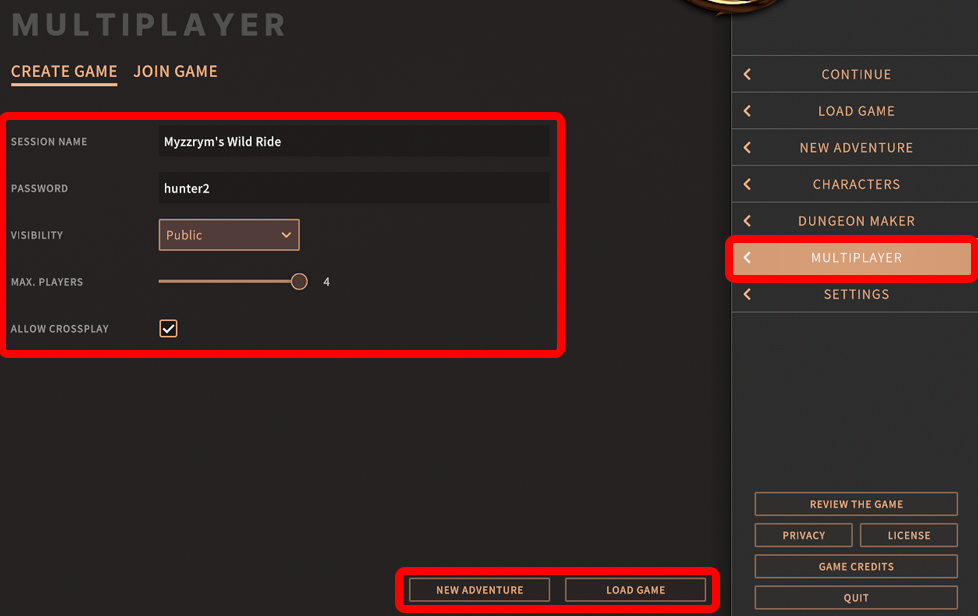
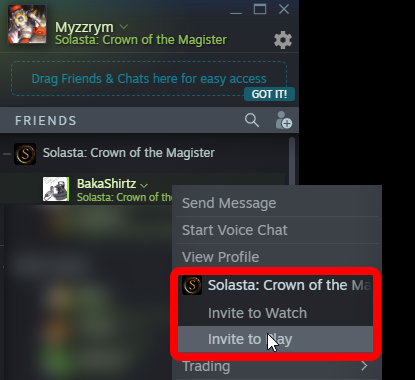
Starting a New Adventure
- As the host, you decide which campaign and difficulty mode the group will be playing.
- Once everyone is here, each player can select a character they made (or they can make one while in the room).
- Once all players click ready (bottom right), you can start the game. Enjoy!
- Note: Even though everyone can save at anytime, as the host you are usually expected to make save files to continue playing in the future!
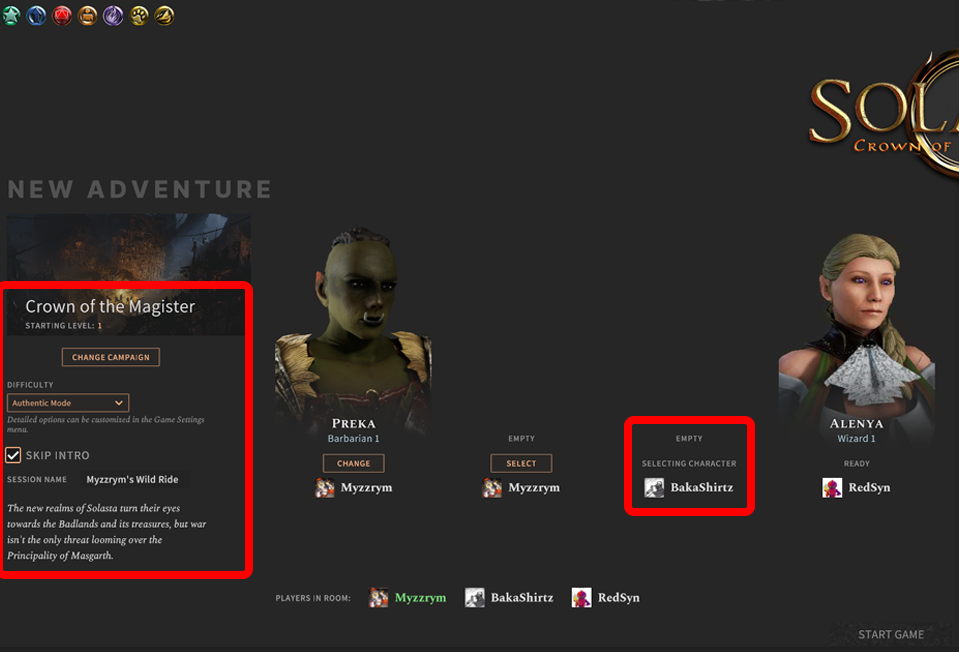
Loading a Save File
- If you Load Game, players will be forced to play existing characters from the save files. You can't change characters in an existing campaign.
- Once everyone is here, you can assign each character to a player (or multiple characters to one player)
- Once everyone is ready, you can start the game. Enjoy!
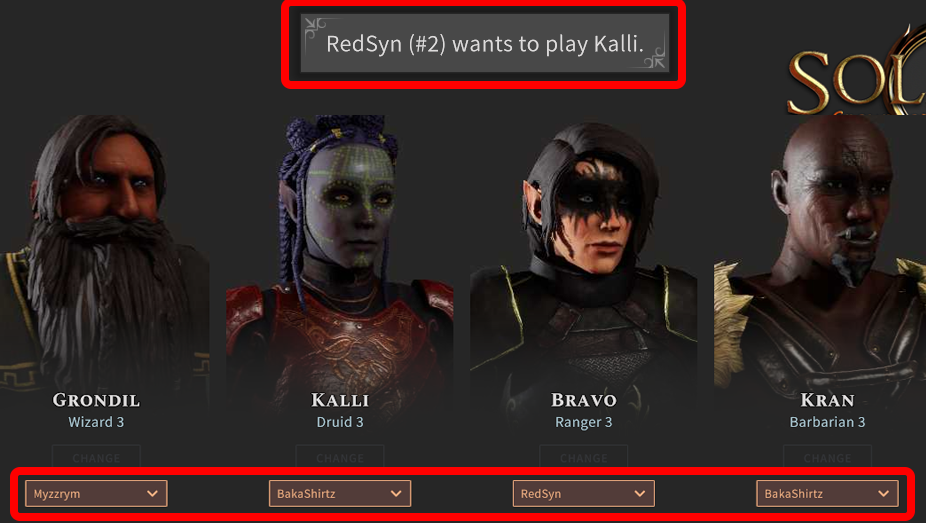

You can also kick someone from the room by clicking their name at the bottom of the screen
Guide #2b: Joining a Multiplayer Session
- Click on Multiplayer
- Click on JOIN GAME above the Session Name
- Make sure you select the Server Region matching your host's location.
- If you can't see the room you're looking for, make sure you click Refresh List from times to times (note: if the host put his session as private, it won't ever appear)
- Select the session and click join game (you may need a password)
- If you know the exact name of the session, you can also type it in the Session Name box at the bottom and click Join Game directly
- Note: If you're playing with Steam Friends, you can directly join them through the Steam Friends menu.
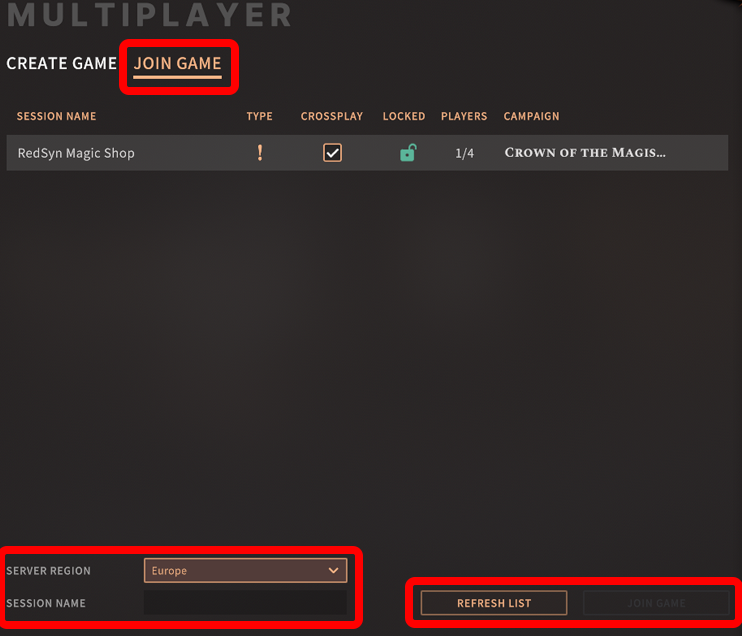
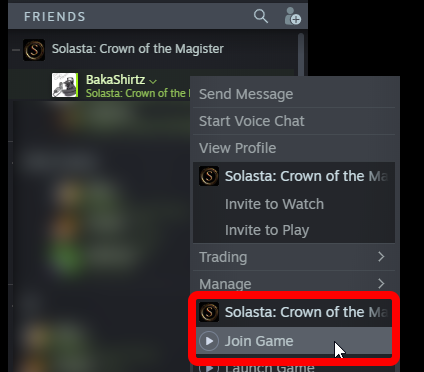
Joining a New Adventure
- Create the character you want to play in this campaign or select it from your existing characters.
- Make sure you click on Ready
- Wait for the host to launch the game!

Joining an Existing Campaign
- In existing campaigns, you can't create new characters. You will have to play one of the existing characters.
- You can make a request to the host to show them who you want to play
- Once the host assigned the characters to the players, click ready and wait for them to launch the game!
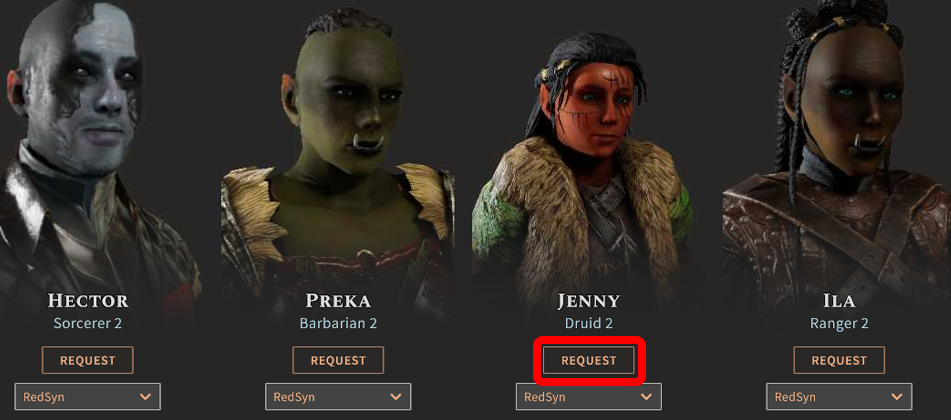
Guide #3: Desyncs, disconnects & crashes
Solasta's Multiplayer Feature is still in beta, so you may run into a few issues during the weekend. If that happens, please report it in this Google Form to help us find and fix it! Don't worry about if you're reporting the same thing as others already have, if we see a problem showing up multiple times it's actually very helpful for us to know that it's a common issue.
Desynchronizations
- In rare cases (at least we hope they're rare!), you might run into a desynchronization - which is what happens when the different players start seeing different things even though everyone is still connected to the game. For example, one player may see that their ally just missed their attack - while another see that they hit that same attack. Or that someone is chilling in front of the merchant, while the actual player is already 50 feet away opening a door.
- When this happens, the host needs to make a save file and load it. There is no need to leave the session, the host can load the save file while the game is still going on.
Crashes / Disconnects
- If a player suddenly crashes or gets disconnected, one of the remaining player (usually the host if they were not the one who crashed) simply needs to make a save file and then have everyone leave the session. Create a new multiplayer session by loading the file, and wait for everyone to join the lobby before continuing your adventure.
Guide #4: Converting a Custom Dungeon into a Custom Campaign
As stated above, Custom Dungeons are not playable in Multiplayer - but fear not, it's very simple to convert them into Custom Campaigns and re-upload them on Steam Workshop!
- Click on Dungeon Maker
- In the Campaigns Tab (selected by default), click on New Campaign at the bottom
- Fill the Campaign Settings on the left
- Click on the right window (Embedded Content) and scroll to the top
- Under "Locations", click on Import
- Select your Custom Dungeon
- Click on your Custom Dungeon and click on "Set Start"
- Click Save (top left), and then Close
- Click on your new Campaign and click Browse Files
- Add a .png file with the same name as the Campaign in the folder (which will be the thumbnail of your Custom Campaign in the Steam Workshop)
- Go back to Solasta, click on your new Campaign and click Publish
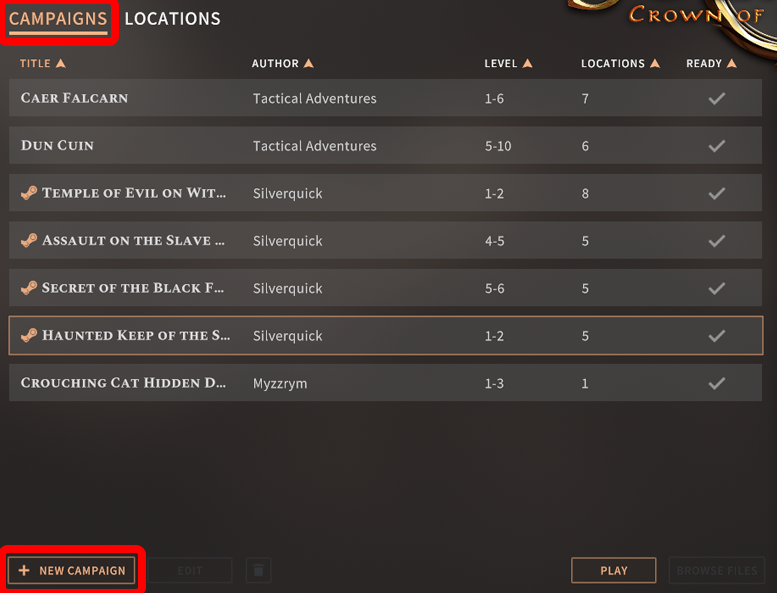
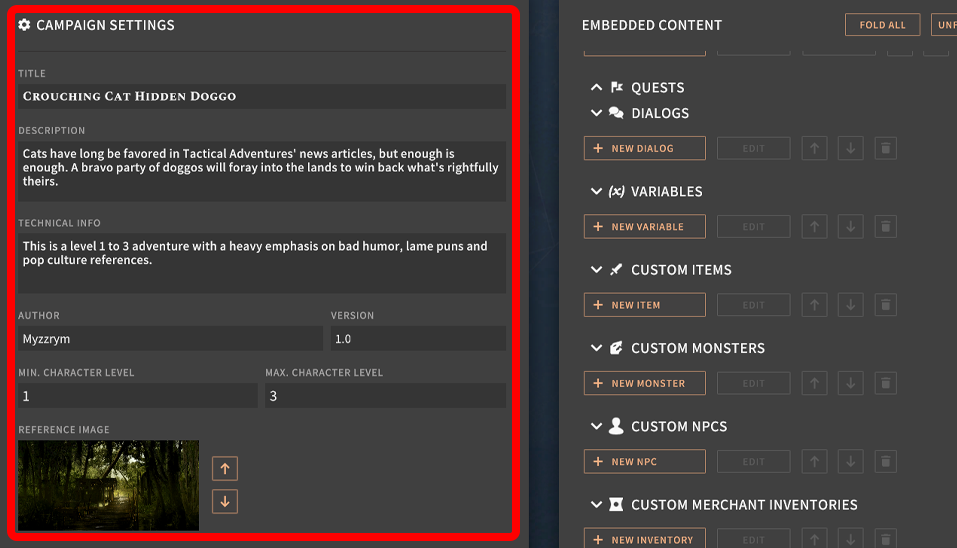
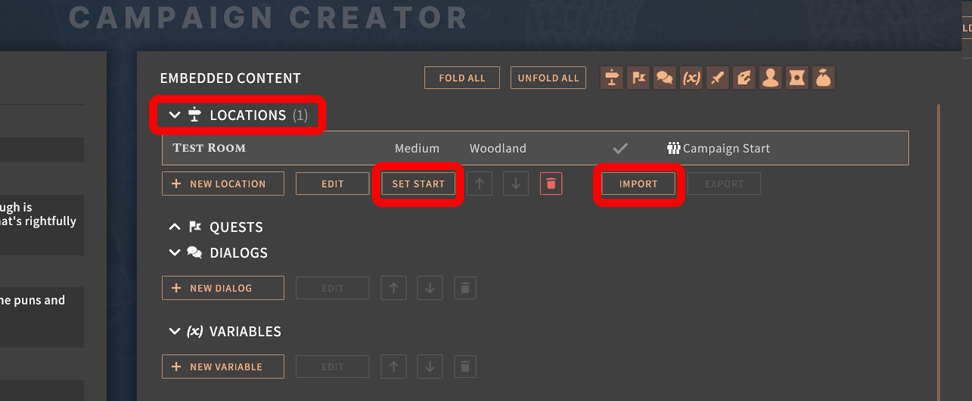
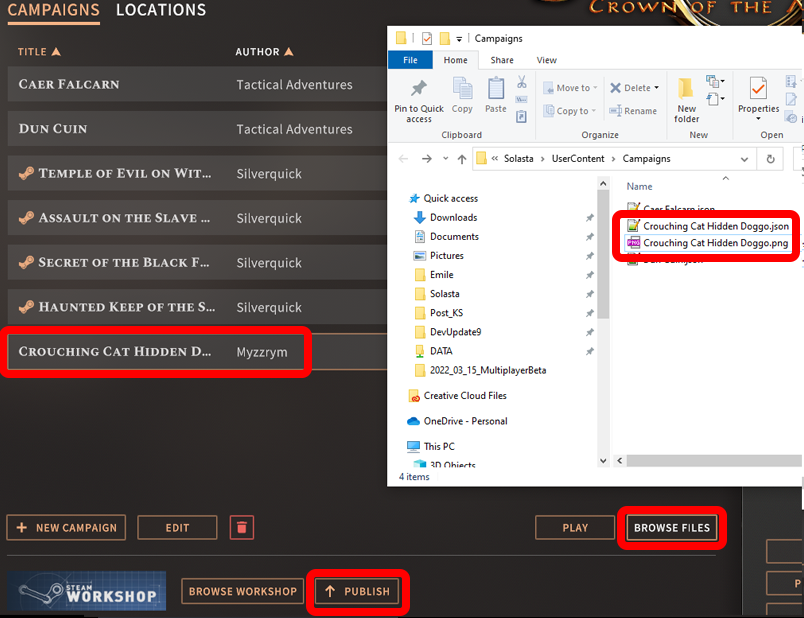
Alright folks, have fun trying out Multiplayer Co-op! See you on Monday for a round of Community Feedback, and don't hesitate to drop by our Forums or our Discord Server.
Article by Tactical Myzzrym
